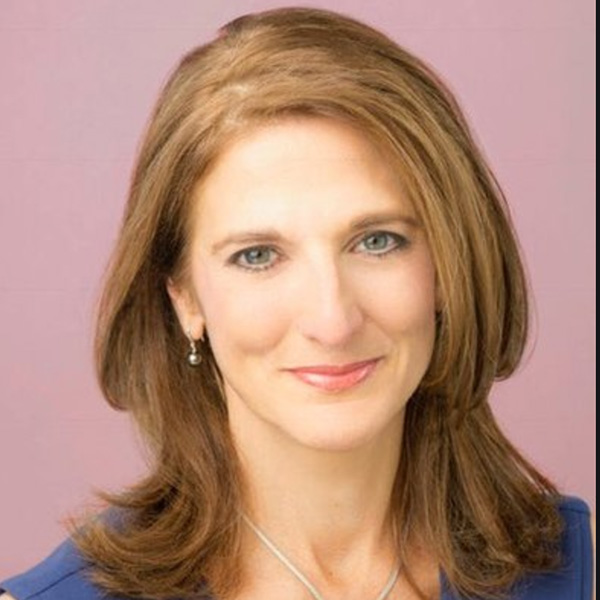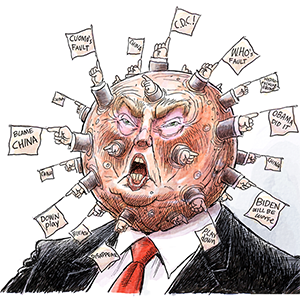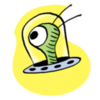Business
/ArcaMax

Mattel wins back lucrative rights to make DC-themed action figures, other toys
Mattel has reclaimed highly coveted rights to create action figures and collectibles based on DC characters such as Batman and Superman starting in the second half of 2026.
"It's a huge deal. You're dealing with some of the greatest superheroes and some of the best action figure potential in the industry, and we're incredibly excited by that," ...Read more

Former ABC News executive Tom Cibrowski tapped as president of CBS News
Tom Cibrowski, who oversaw ABC's "Good Morning America" during one of its most successful eras, is joining CBS News as president and executive editor.
The storied news division, which has been reeling over its legal battle involving President Trump, announced Thursday that Ciabrowski will oversee newsgathering and programming.
Cibrowski will ...Read more

California insurance regulators urge State Farm to expand coverage in exchange for rate hikes
After meeting with State Farm executives in Oakland on Wednesday, California’s top insurance regulator said he expects to decide within two weeks whether to approve the insurer’s emergency request for a steep rate hike while also promising to press company officials for guarantees of expanded coverage should it be allowed to charge higher ...Read more

Largest investor pulls out of Nevada lithium mine project
Rhyolite Ridge’s biggest investor has pulled out of the project saying it did not meet their pricing assumptions.
South African precious metals mining company Sibanye-Stillwater has pulled out of the lithium-boron project from company Ioneer Limited. Located in Esmeralda County, Nevada, Rhyolite Ridge is the largest known lithium and boron ...Read more

'Experiential' retail surges as landlords try to lure customers back to the mall
SANTA MONICA, California — In a former clothing store, young entrepreneurs hawk products live on TikTok, sometimes in marathon sessions that last many hours. Fans and customers can stroll onto the floor that was once filled with racks of trendy women's apparel to watch them work and perhaps buy some of their wares.
Nearby, people play ...Read more

Paramount expects to complete Skydance deal by summer
LOS ANGELES — Paramount Global expects to finalize its sale to David Ellison's Skydance Media by summer, the company said Wednesday, slightly adjusting its timeline after encountering static at the Federal Communications Commission.
The company had hoped to complete its sale by mid-April.
The update came as Paramount reported fourth-quarter ...Read more

Toll Brothers CEO says company is ready to take on challenge of low housing supply
Douglas C. Yearley Jr. was in elementary school when siblings Robert I. and Bruce E. Toll built their first two model homes in 1967 in the Philadelphia suburb Elkins Park, Pennsylvania.
Yearley, 65, joined Toll Brothers in 1990 and has served as CEO since 2010.
“We’re America’s Luxury Home Builder,” he said, touting the brand’s ...Read more
Austin rents tumble 22% from peak on massive home building spree
Yasmine Acebo makes her living by hooking up renters with deals on Austin apartments. In recent months, they haven’t been hard to find.
In the midst of a pandemic-era population surge, rents jumped a staggering 25% in 2021 in the Texas capital for one of the biggest increases in the nation. But a development boom and new policies encouraging ...Read more
Real estate Q&A: Booting car traps second vehicle in garage. In an emergency, are HOA and towing company liable?
Q: Our homeowners association has decided to boot vehicles instead of having them towed for various violations. Our community has single car garages and a space in front of the garage for the second car. Could the association and tow company be at risk for a lawsuit if both cars are out of service in case of an emergency, the booted one and the ...Read more

Downtown Seattle has escaped the 'doom loop,' still off pre-pandemic norm
Downtown Seattle is headed toward a “bloom loop,” business boosters and government officials cheered Tuesday.
Jon Scholes, president of the Downtown Seattle Association and vocal supporter of the city’s business community, coined the phrase, playing off a term that became common place amid the COVID-19 pandemic: the “doom loop.”
As ...Read more

Steelworkers union files more charges against US Steel related to Nippon deal
More charges have been filed in the aftermath of the failure of a deal between U.S. Steel and a Japanese company.
The United Steelworkers union announced in a letter Tuesday that they filed charges with the National Labor Relations Board protesting U.S. Steel. USW President David McCall and Mike Milsap, District 7 director and chairman of the ...Read more

Buyers want remodeled homes, but they don't want to do the remodeling
Even as home prices keep going up and properties become less affordable, homebuyers are willing to pay more to own a remodeled home, according to Zillow.
Nationwide, buyers pay roughly $13,200 more than expected — about 4% of the median price — for renovated homes, researchers at Zillow found.
In the company’s analysis last year, buyers ...Read more

Federal lawsuit accuses Publix of deceptive pricing practices -- and brings receipts
Do Publix’s self-checkout scales falsely add weight — and price — to meat and cheese? Does the supermarket chain leave expired sale signs up in hopes of luring shoppers into buying more at the regular price?
Wendy Koutouzis says she found all of the above at five Tampa Publix stores. Koutouzis put her accusations in a lawsuit filed last ...Read more

Expedia lays off more employees a year after big cuts
A year after announcing sweeping layoffs, Seattle-based Expedia is again cutting employees, the online travel giant confirmed Wednesday.
Expedia declined to say how many employees were affected, or share details on which locations or divisions face cuts. Several Seattle-area employees posted on LinkedIn Wednesday that they had been included in ...Read more

'Very rough year': Stellantis profits fall 70% in 2024 amid weak sales, leadership change
Stellantis NV said Wednesday its 2024 net profit fell sharply to $5.8 billion (5.5 billion euro), a 70% drop compared to 2023's record high.
The results reflect a tumultuous year for the maker of Chrysler, Dodge, Jeep and Ram and other brands that included poor sales across several key regions, cost cuts including layoffs, fights with unions ...Read more

GM boosts Q1 dividend, announces share repurchase program
General Motors Co. on Wednesday said it's increasing its next quarterly dividend by 3 cents and announced a $6 billion share repurchase program.
The Detroit automaker's next dividend will be 15 cents per share, up from 12 cents, and is expected to be declared in April, according to an early Wednesday filing with the U.S. Securities and Exchange...Read more

Thousands of University of California healthcare and research employees go on strike
Thousands of University of California healthcare, research and technical employees walked off the job Wednesday, urging the university to address staffing shortages and end what they describe as restrictions on employees' ability to raise concerns about workplace conditions.
The planned three-day strike comes amid strained negotiations between ...Read more

Amazon unveils Alexa+ with new capabilities, more knowledge of users
Amazon wants Alexa to be a bigger part of your routine.
The company unveiled a new version of its voice assistant, dubbed Alexa+, on Wednesday after months of delay. The revamped Alexa will be more conversational and personalized, and it will be able to process a lot more user data if owners want it to.
That will enable the voice assistant to ...Read more

Q&A: AI safety expert talks about the future of the technology
When California Gov. Gavin Newsom vetoed SB 1047 — a state bill regulating artificial intelligence technology — last year, Redwood Research CEO Buck Shlegeris was furious and flabbergasted at the governor’s disregard of artificial intelligence’s dangers.
“I think Newsom caved to the interest of his big donors and other business ...Read more

Craft brewers expect Trump's aluminum tariffs to raise the price of a six-pack
CHICAGO — When two suburban childhood hockey pals launched Spiteful Brewing in 2012 as a post-collegiate enterprise, the business overcame long odds to grow from a stovetop startup into an award-winning craft brewery and tap room on Chicago's North Side.
But after successfully navigating everything from the pandemic to a flat craft brewing ...Read more
Popular Stories
- Federal lawsuit accuses Publix of deceptive pricing practices -- and brings receipts
- Buyers want remodeled homes, but they don't want to do the remodeling
- Downtown Seattle has escaped the 'doom loop,' still off pre-pandemic norm
- Walgreens to pay $595 million settlement to virtual care company over COVID-19 testing dispute
- Steelworkers union files more charges against US Steel related to Nippon deal